|
Exit Link 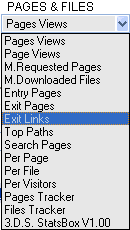
3dstats.com can track where your visitors go after they leave your website. In fact, what's the link they clicked for leaving your website With this great feature, you can optimize easily and quickly the placement of your advertisers links and see their performance in real-time. This feature will help you to increase the revenue generated by your website. How to enable the exit link tracking feature? For enabling this feature, you have to select the option 'edit your account' (or click on the link 'modify account information'). In the field 'Tracking exit link?' select the option 'yes' and click on the submit button. You may disable this feature at any time by selecting the option 'no' in the field 'Tracking exit link' when editing your account. Note: 3Dstats HTML code must be pasted after the Google Adsense code or after the links that you want track. A good idea is to paste the 3dstats code just before the </body> tag. Note: If this feature doesn't work on your website, you have to update the 3dstats code pasted on your website pages. Screen captures provided for this tutorial Due to the Terms of Service of Google Adsense, all data provided in these screen captures has been changed and don't reflect the reality of the traffic and the performance generated by the the website, AskWebHosting.com The summary report: This report displays the exit link sorted by the CTR performance. You can sort the exit link by name or by clicks by clicking on "Exit link" or "clicks" links. 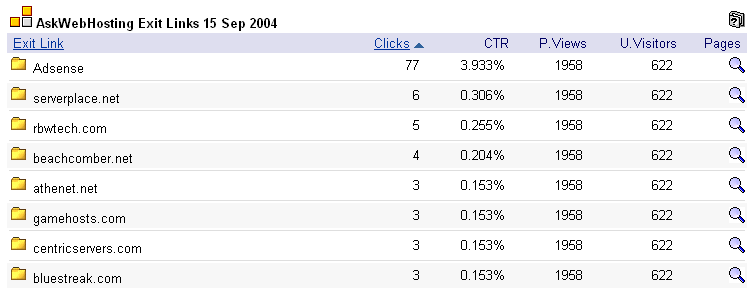
By clicking on the  picture located on the line of the exit link, a new window will be displayed
with the performance of your website pages. picture located on the line of the exit link, a new window will be displayed
with the performance of your website pages.Example: We clicked on  picture on the Adsense line. picture on the Adsense line.
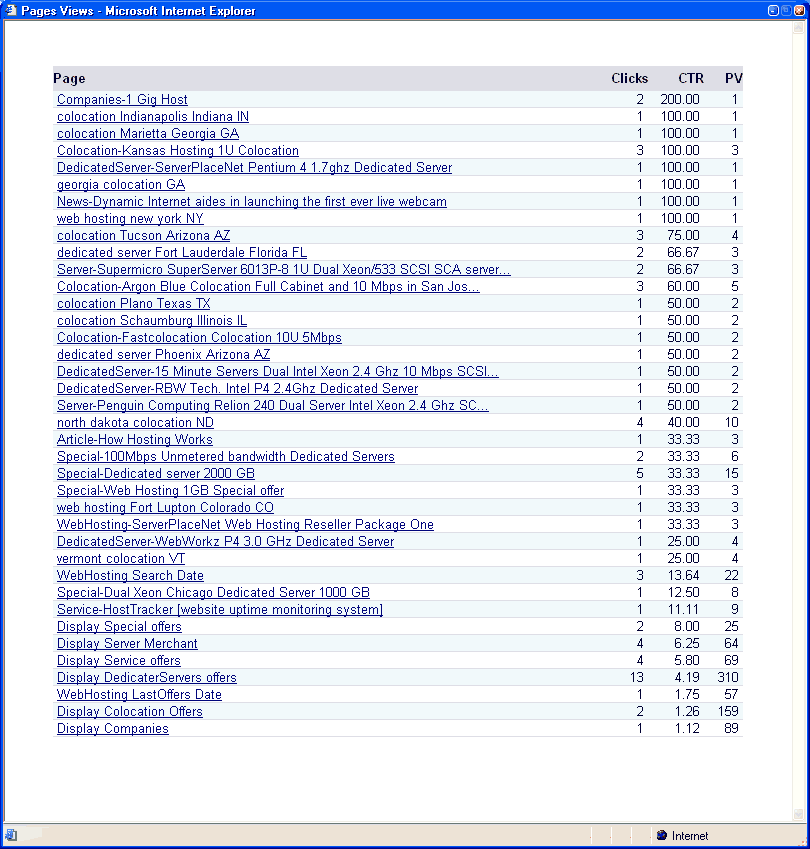
By clicking on the folder  picture located before of the exit link name, the exit link detail will be displayed.
For Adsense the advertisers will be displayed picture located before of the exit link name, the exit link detail will be displayed.
For Adsense the advertisers will be displayedExample: We clicked on the folder  picture before Adense. picture before Adense.
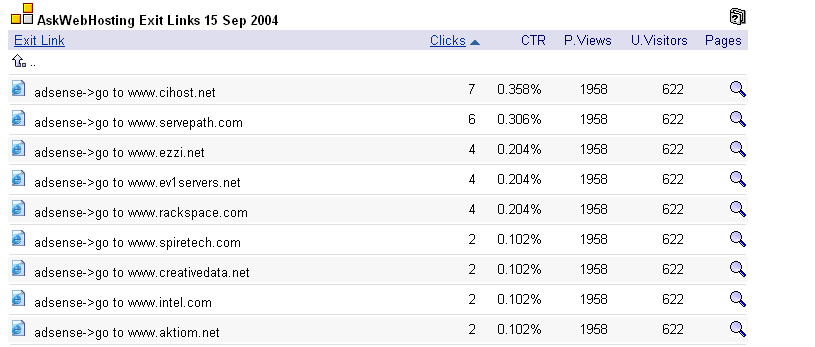
Search by Page To display the report for a defined page, select the page in the "Page(s)". We selected here the page, 'Display special offers'. 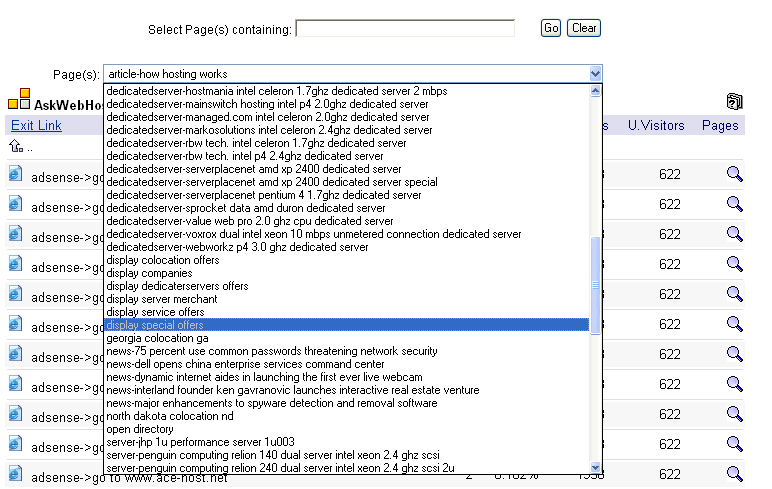
The report for 'Display special offers' page will be displayed in few seconds. 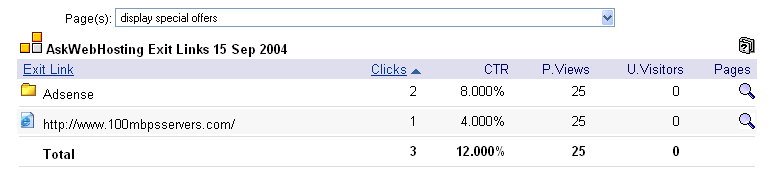
Search by group of pages In typing key words in the field "Select the page(s) containing", you can see the report for a group of pages. In this example, we typed "article" to see the performance of the articles page published on AskWebHosting. 
The report will be displayed in few seconds. 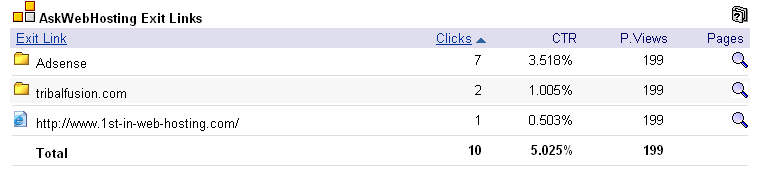
We clicked on the  picture to see the report per page. picture to see the report per page.

Visitors who clicked on the Exit link In the visitors report you can see the profile of the visitors who clicked on the exit link. Move your mouse cursor over the  picture to know the exit link URL. picture to know the exit link URL.

Move your mouse cursor over the  picture to know the adsense text link advertiser. picture to know the adsense text link advertiser.

Move your mouse cursor over the referring link to see the entire link. By clicking on it you will go on the referring page. By clicking on the  picture, you will get the visitor's path report navigation and his entire profile picture, you will get the visitor's path report navigation and his entire profile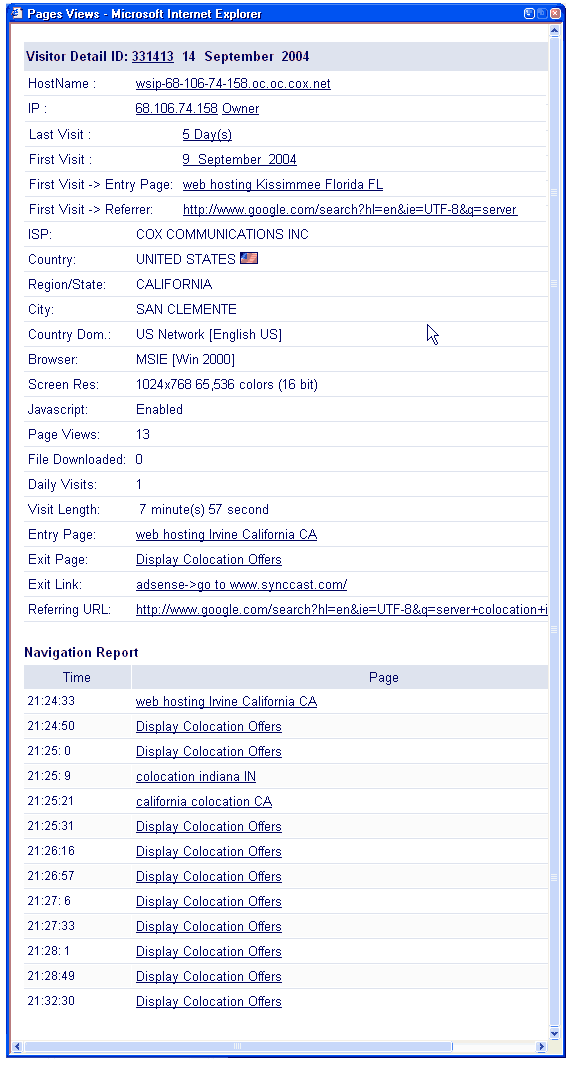
|